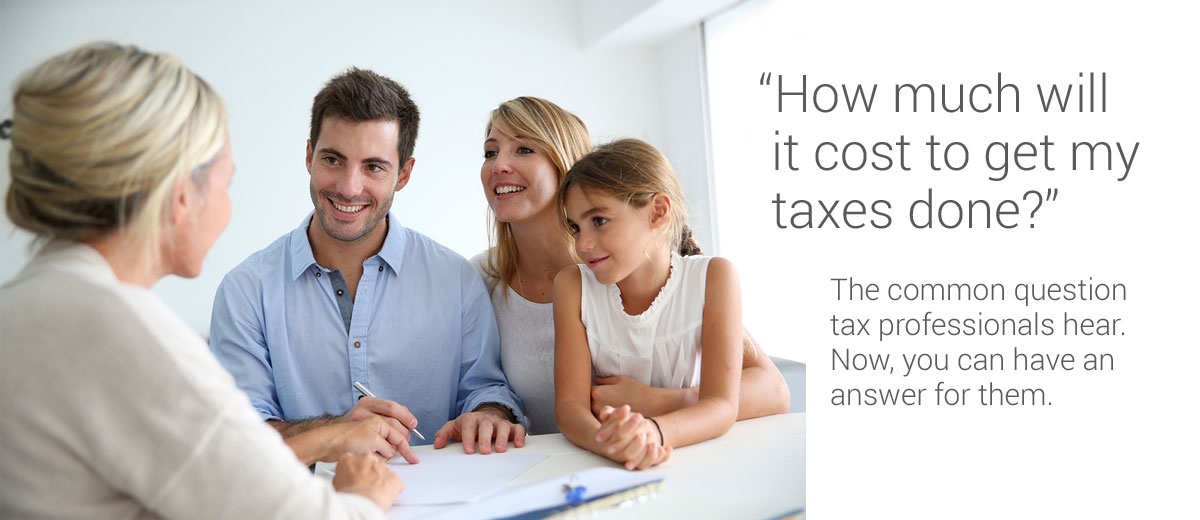USING THE QUOTE TOOL
When you first login you will be taken to the page to create a new customer. If you want to view prior quotes you can click on "View Clients" at the top. For now, let's run through how to utilize the quote tool.
The first step is to create the new customer/caller. On this screen, you will be required to input the clients first and last name, and state. Everything else is optional.
However, we do recommend that you gather as much of the client's data from this screen as possible.
The email address is important if you would like to send them an email of the quote when finished.
The physical address could be important if you plan to mail them the quote or send them any marketing materials now and in the future.
The date of birth is only there to eliminate the 1040EZ if the client is over age 65.
The referral selection is used to keep track of how potential clients heard about you.
When you have all the information you want completed hit "Save and Continue".
This will bring you to the tool to create the quote to give to the potential client.
This tool was created to allow the tax preparer to give a more accurate fee estimate when a potential client calls or stops in to your office. So, when a call does come in requesting a price, you can log in to your EZ Quote tool and proceed to ask the caller the questions on the online questionnaire that you have customized during the setup process.
Following is a complete list of the questions in the quote tool with a description of the effects of each question if answered affirmatively or with an amount entered.
Filing status - Used in determining taxable income and most credit eligibility. This one cannot be removed.
How many dependent children do you claim? - Used in determining taxable income as well as most of the credits. This one cannot be removed.
Number of kids under age 17. - Used in determining if the client may be eligible for the child tax credit and/or the additional child tax credit. This one cannot be removed.
Total W2 Income - This one cannot be removed
Retirement Income from Pensions, IRA's and 401-K Distribution - Used in determining taxable income which can affect tax credits.
Unemployment Income - Used in determining taxable income which can affect tax credits.
Social Security Income - Used in determining taxable income which can affect tax credits. The software will automatically calculate the taxable portion of social security, if any, and add to Taxable Income.
Interest/Dividend Income over $1,500? - This question will only help figure out if a client is eligible for a 1040EZ or not. If you charge the same for an EZ as an A or regular 1040 then you can remove this question. Or if the majority of your clientele do not have this much interest/dividend income then you can be safe to remove this question. Otherwise you may want to keep it in.
Any self-employment income or 1099MISC's? - If answered "Yes" this will input the schedule C, Schedule SE, and 1 Form 4562 charge into the quote.
Do you own a farm? - If answered "Yes" this will input the schedule F, Schedule SE and 1 form 4562 charge into the quote.
Farm and/or SE Profit - Any amount input here will adjust the taxable income for the return and could affect what credits the client might be eligible for.
How many rental properties do you own? - The number of rental properties input will be multiplied by your charge for a Schedule E and figured into the quote. Also 1 form 4562 charge will also kick in. Only 1 4562 will charge no matter how many Rental Properties you input because a 4562 is not required during every year of a return that has rental units.
Did you sell any stocks/funds or other property last year? - A "Yes" answer here will include the charge for the Schedule D. We do not add in a charge for the 8949 but if you do charge additional for the 8949 along with a schedule D, you may want to total both fee's together and input the total for the schedule D.
Will you be deducting any student loan interest paid? - This question will only help figure out if a client is eligible for a 1040EZ or not. If you charge the same for an EZ as an A or regular 1040 then you can remove this question. Otherwise you may want to keep it in.
Do you have a health savings account (HSA)? - - This question will only help figure out if a client is eligible for a 1040EZ or 1040A. If you charge the same for an EZ as an A or regular 1040 then you can remove this question. Otherwise you may want to keep it in.
Did you itemize last year? (i.e. Mortgage Interest, Property taxes, Donations) - A "Yes" answer here will include the charge for the Schedule A.
Will you be deducting any job expenses such as mileage, tools or travel expenses? - A "Yes" answer here will include the charge for the Form 2106.
Did you contribute to a retirement plan (401K/IRA)? - A "Yes" answer here will check to see if the client is eligible for the retirement saves tax credit and include that charge if so.
Did you or any dependents take any college classes last year? - A "Yes" answer here will include the charge for the Form 8863.
Did you pay for Daycare? - A "Yes" answer here will include the charge for the Form 2441.
Were you or any dependents uninsured at any time last year? - A "Yes" answer here will include the charge for the Form 8965 (Healthcare Insurance Penalty).
Were you or any of your dependents enrolled in the marketplace for health insurance last year at any time? - A "Yes" answer here will include the charge for the Form 8962 (Healthcare Premium Tax Credit).
How many state returns will you be filing? - An entry here will multiply the charge per state return by the number you input and include it into the total fee quoted. If you prepare returns in a state that does not have a state income tax then you may remove this question, otherwise you should keep it in.
How many city returns will you need to file? - An entry here will multiply the charge per city return by the number you input and include it into the total fee quoted.
MICHIGAN RESIDENT SPECIFIC QUESTIONS:
(If you are not based in Michigan, these questions will not show up in your list of questions.)
How much are your property taxes for the year? - An entry here will calculate if the client may be eligible for the Michigan Property Tax Credit and will charge for the form MI-CR accordingly.
How much did you pay in rent per month? - An entry here will calculate if the client may be eligible for the Michigan Rent Credit and will charge for the form MI-CR accordingly.
The Home Heating Credit is automatically calculated based on household size and income for those of you that are based in Michigan. For all other states, this will not calculate.
You will notice that as you enter and change your answers to the questions, the quote will automatically update live showing the forms it is calculating based on the responses as well as the prices.
You should also notice that the default discounts that you created during the setup process are being applied.
Notice the quote total will give you a price range (if setup) at the bottom. This is after all discounts have been applied. This is what you can tell the client over the phone what their price may be this year. You also can override the discounts being applied here if you would like.
During the quote, you have the option to remove any of the form charges popping up in the quote results. Simply click on the form name under the quote results you want to remove. The form will then have a strikethrough line in it and the fee will be automatically removed from the quote total. To bring it back in, just click the form again. It works as a toggle for ease of use.
You also have a few blank adjustment lines for the quote. These are available for you to input additional fees if you like. Perhaps the client mentions a few things during the questionnaire that is not covered in our software, you could then add in a fee for these additions and have them computed for the total quote.
Editing A Client
By clicking on the "Pencil" in the upper right corner of the client box, you will be able to edit any of the information that was entered when you first setup the client. When finished editing simply click the blue "Save Changes" button towards the bottom.
You have a completed Quote! Now what?
The next step is completely up to you, but you do have some options here.
Option #1 - Simply tell the client what the price or price range will be and invite them to make an appointment or stop on in (if you take walk-ins). Then either close the software or click on "Quote Tool" to get ready for the next caller. The data is automatically saved!
Option #2 (recommended) - You can email/mail the quote to the client by doing the following:
- Click on the "Email Quote" button.
- Read through the email that pops up on the left-hand side and verify it says everything you want. (you can setup a default email template under "Customize Quote Tool")
- If you wish to change anything in this email to this client you can do so by clicking the yellow "edit email" button.
- When you are satisfied, simply click "Send Email".
- You can also generate a pdf letter of the quote so you can mail it to the client in case they do not have an email address.